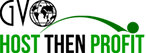How to create a Graphical Form through Form Wizard
-
Terminology
Autoresponder Form Wizard is a tool to create a modern and stylish form to be placed on the website or blog to collect email addresses and other information about the future subscribers.
Thankyou Page is a page that will be shown to a client after submitting the form. You can use our predefined Thankyou pages or set Custom URL and add a link to your custom thankyou page.
Already Subscribed Thankyou page is a page that will be shown to those people who are already in your subscribers list but accidentally filled out the form once again.
Ad Tracking. Check Add Tracking - Form tutorial add links
Double opt-in is a type of subscription when a new subscriber gets added to a subscribers list only after confirmation of their agreement to receive the emails through opt-in message. To choose this option tick “Double Opt-in”. This is a preferable option to prevent spam complaints.
Single opt-in is a type of subscription when a new subscriber gets added to the subscribers list without confirmation of their agreement to receive the emails through the opt-in message. Such subscribers will become "Active" automatically. To choose this option untick “Double Opt-in”.
Main fields are the fields which will be displayed in your Form. You can make them
Required. Such field will become a mandatory. Visible fields are optional to fill. NOTE! Email field is always a Required field.
HTML code is a code to be added on the website in order to place your form on it.
-
Important
Always include both - HTML and Text versions of the message.
Personalise your Opt-in message, make it attractive to your future subscribers.
Note that Activation link will be automatically added to your Opt-in message, so you do not need to add it separately